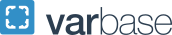Person
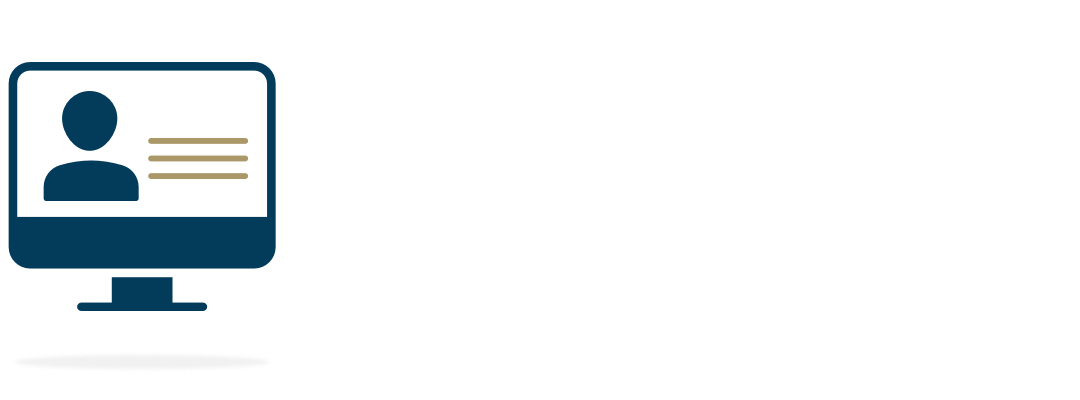
The Person content type is used to display a biography page. The backend admin provides a number of fields that can be used or left empty depending on how much information a content owner desires to provide and display.
Supported information to display include a headshot, office location, website link, and multiple blocks of text to provide detailed information.
Using the Person page also allows content owners to create automated A-Z listings (aka, a directory), with additional display options available via Taxonomy Lists.
Creating a Person Page
- Hover over Content > Add Content
- Click on Person
OR
- Use the Person icon in the Create Content section on the top of the Dashboard
A blank content entry page will load. Fill it in as necessary to create your Person page, and then click the Save button.
- First Name: the first name of the individual whose bio is being created, will be used as the display name and page title
- Last Name: the last name of the individual whose bio is being created, will be used as the display name and page title
- Summary: this should be a summary of the content in this page (no more than 160 characters), this can be displayed in page previews or search results
- Biography: the text field for a general overview of the person
- Official Title: up to 3 official titles can be added
- Middle Name: the middle name of the person whose bio is being created
- Prefix: an abbreviation to precede the person's name, such as Dr., Ms., etc.
- Suffix: an abbreviation to follow the person's name, such as Jr., III, etc.
- Affiliation: the affiliation of this person, e.g. Staff, Alumni, Donor, etc.
- Person Image:use to feature a headshot of the person
- Official Title: the person's title
- Credentials: display the person's credentials, such as Ph.D., M.D., etc.
- School: the school this person works for/belongs to
- Program: a program this person is related to
- Department: a department to which this person is related
- Tags: leave collapsed and as is, unless a taxonomy tagging plan for the website was developed
- Contact Info fields - display the person's contact information
- Email Address
- Office Phone
- Mobile Phone
- Fax Number
- Social Media Accounts: fields linking to social media accounts, including Facebook, Instagram, Threads, X, Bluesky, LinkedIn, YouTube, and Vimeo
- ORCID Identifier: Open Researcher and Contributor ID
- Campus Address: one or more physical street addresses for the person's office/s
- Bio Detail Tabs: customizable attribute tabs
- External Links fields: display links for the person's personal, website or social media accounts
- Use Left Menu Checkbox: optional but not recommended for articles in most cases
Bio Detail Tabs
Use optional bio tabs to add relevant sections to a person's page. These customizable free-form text tabs are paired with icons and can display a variety of attributes.
Back-end:
Front-end:
- Revision Log Message: optional; leave a message associated with this version of the page
- Authoring Information: leave as is
- Meta Tags: use to provide page-specific metadata for search engine optimization
- Menu Settings: always check the "Provide a menu link" checkbox
- Delete the link text to maintain the breadcrumbs, but prevent a link from appearing in the navigation bar, dropdown or sidebar. Recommended for Article and Event pages; and, typically, for Person pages
- URL Alias: leave as is, unless you want or need to customize the page link
- Publishing States:
- Draft (default for new pages) is an unpublished page only accessible to logged in Drupal users
- In Review is used to save an unpublished version of the article to be reviewed
- Published pushes the page live to website visitors and is only accessible to a Content Owner or Site Owner
Once all fields are completed as necessary, click the Save button to commit your changes.