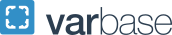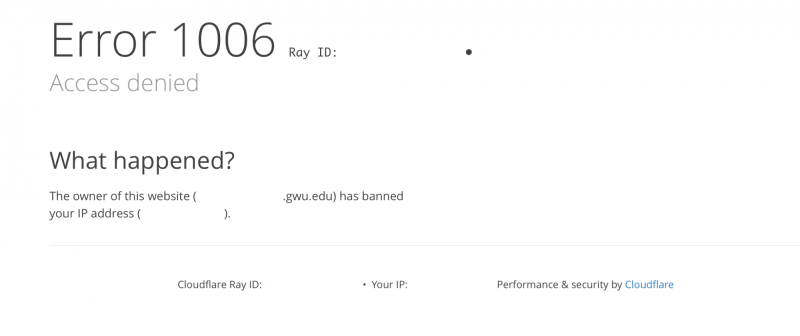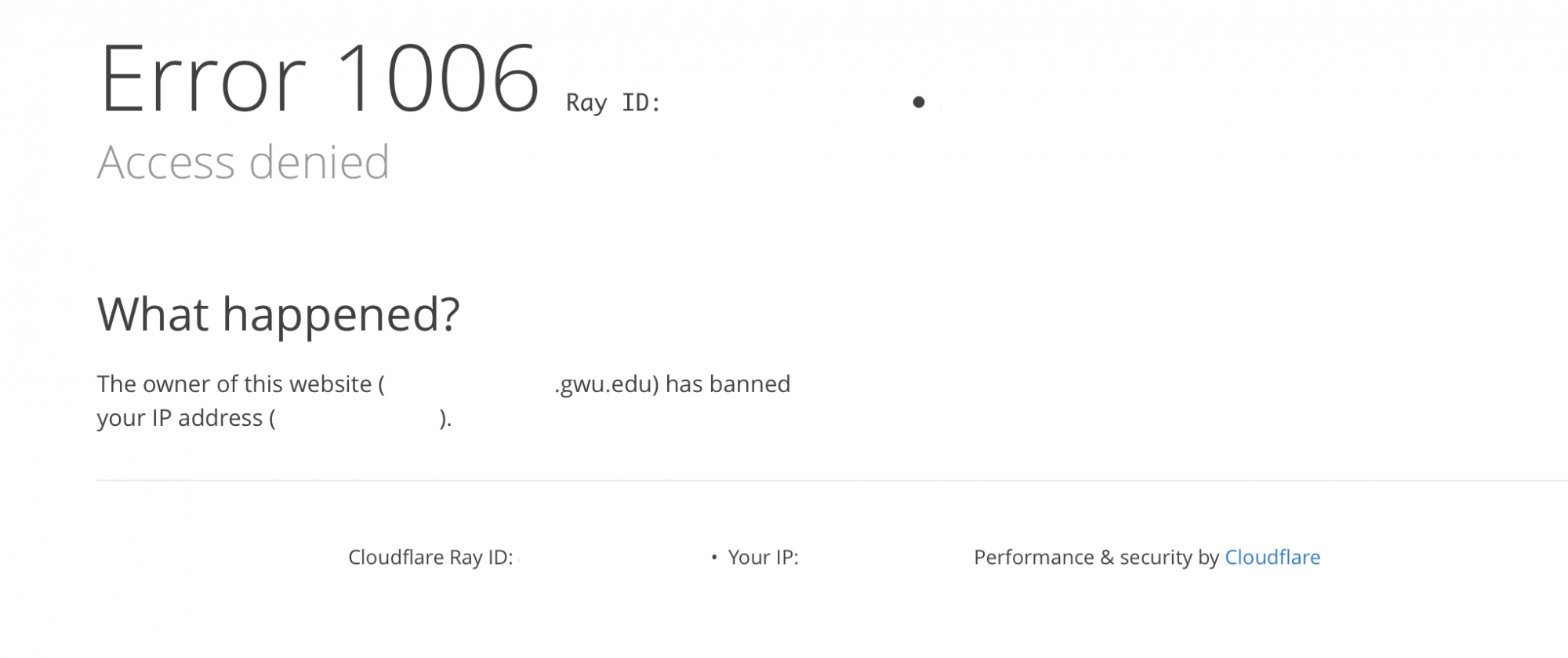Logging In
First and foremost, a GW Drupal account must be created for you before you can log in. If you need access to more than one site, an account must be created in each one. Any existing Site Owner within the office that owns the website can create user accounts.
Who Has Access
To log into a GW Drupal website, you must have an active GW UserID as a current faculty, staff or student. Contractors and third party organizations must have an active affiliate GW UserID. Organizational UserIDs are not supported.
Never share your GW UserID login credentials! Sharing your GW UserID credentials provides access to many GW services and is a violation of the Acceptable Use Policy for Computing Systems and Services.
How to Log In
Having an active GW UserID does not automatically constitute backend access to GW Drupal websites. First, a current Site Administrator on the applicable site must create an account for anyone who needs backend access. Once an account has been created, editors and admins can log into that specific GW Drupal website by adding "/user" to the end of the website's address. For example, sitename.gwu.edu/user.
To request access to any Columbian College website, please contact ccasweb![]() gwu [dot] edu (ccasweb[at]gwu[dot]edu).
gwu [dot] edu (ccasweb[at]gwu[dot]edu).
On the login page, enter your GW UserID in the username field and your GW UserID password in the password field.
Enter your GW UserID username and password into the appropriate fields
Recommended Browsers
GW Drupal works best in the latest versions of Google Chrome and Mozilla Firefox. Internet Explorer is not supported.
Access Denied Message
Your login credentials for GW Drupal are your GW UserID and your GW UserID password.
Should you find yourself locked out of your GW Drupal website due to entering incorrect credentials too many times, please note that the lockout period lasts 6 hours. Regretfully, there is no way to bypass or shorten the lockout period.
Cloudflare access denied error message 1006
- Users on campus should confirm that they are on a GW wired or wireless network before attempting to log into a GW Drupal website.
- Off-campus users will need to first log into the GW VPN before attempting to log into a GW Drupal website.
Cloudflare access denied error message 1006
In 2018, hosting of the GW Drupal platform was moved to the cloud. This change necessitated an additional layer of security - which went into effect on April 2018 - requiring all GW Drupal users to be on a GW network to access the login page and backend of a GW Drupal website.
- Users on campus should confirm that they are on a GW wired or wireless network before attempting to log into a GW Drupal website.
- Off-campus users will need to first log into the GW VPN before attempting to log into a GW Drupal website.
To log into a GW Drupal website, you must have an active GW UserID as a current faculty, staff or student.