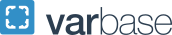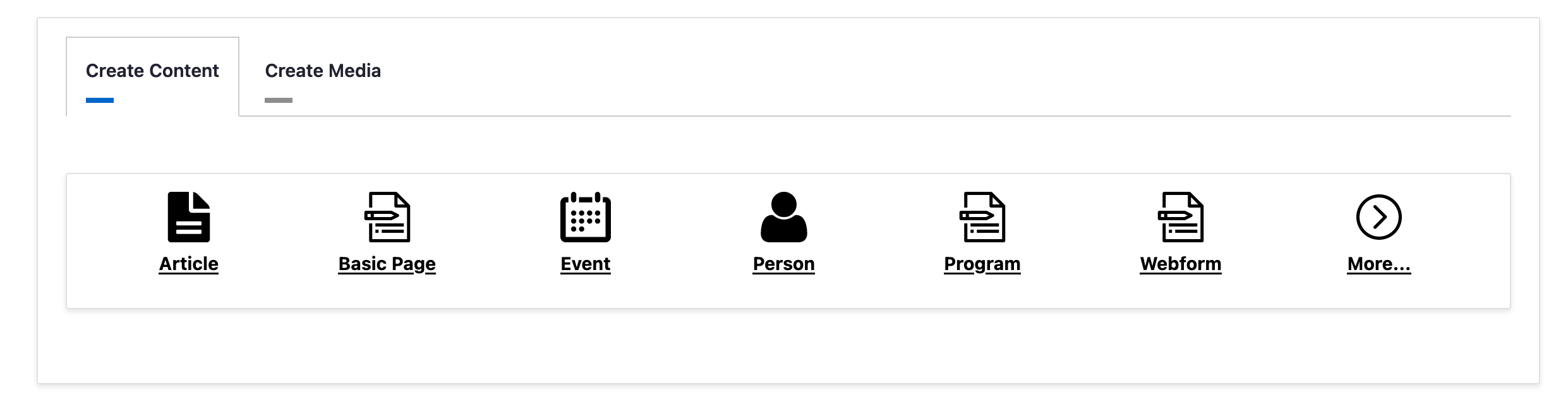Dashboard
The Dashboard is the your starting point for the most common things you will need on the back-end of GW Drupal. It is the first thing you will see when you log into a site and has a variety of features intended to help you update or create content. You can always access the dashboard using the Drupal admin menu if you are logged in.
Creating New Content
At the top of the Dashboard you will find a row of icons to help you quickly begin creating the most common content types.
Managing Existing Content
Next you will see tabs to help you locate and manage content and media on your site.
- All Content: a searchable and filterable list of all of the existing content on the site
- My Content: a searchable and filterable list of all of the existing content on the site that you have created or edited
- Media Overview: a summary of all images, videos, and files on the site including information about who uploaded them and if they are being used
- Content Overview: this is an overview of all of the content on the size categorized by type
Site Administration Shortcuts
A list of quick links to manage administration and configuration of your website. The links displayed are related to your user account.
Siteimprove Information
Siteimprove is GW's official website quality assurance tool. It is used to identify specific issues such as, broken links, misspellings, and accessibility issues. This section of the dashboard allows you to see issues identified by Siteimprove and link directly to the pages that need to be fixed.
This integration allows you to see:
- A Siteimprove Quality Assurance Summary
- Spelling Issues
- Siteimprove's Digital Certainty Index
- Broken Links