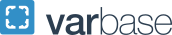Event

The Event content type is best utilized for information about an activity that takes place at a specific time and date. Examples include deadlines, departmental and program events, or partner organization events.
In both themes of GW Drupal, Events pages include a Body text field to provide the description of the activity and will display all of the logistics of your event (i.e. when & where) in the right sidebar of the page, as well as a call-to-action button link.
Alternatively, you can also set your event title to link off directly to an external URL when included in an event feed.
University Calendar
If your events are public and open to a broad audience, you may want to consider using the University Calendar rather than the Event page content type. Our team can provide guidance on which option would best suit your needs.
Creating an Event page
- Hover over Content > Add Content
- Click on Event
OR
- Use the Event icon in the Create Content section on the top of the Dashboard
A blank content entry page will load. Fill it in as necessary to create your Event page. Once all fields are completed as necessary, click the Save button to commit your changes.
Content Fields
- Title: the page title
- Be careful not to use the same title for multiple content items. By default, Drupal uses the content title to create a unique URL for all content items (including Supporting Content items).
- If multiple items share the same title, Drupal appends the default URL with "-x" where x is a sequential number (i.e. -0, -1, -2, etc...) to account for the duplication. This can be overridden but is often missed.
- Summary: required; this should be a summary of the content in this page (no more than 160 characters), this can be displayed in page previews or search results
- Body: use to enter the text content of your page
- Event Start Date/End Date: enter the first date and time your event begins and ends
- A starting date of March 1st and an ending date of March 5th indicates an event that runs nonstop for five days
- Use the repeat function for additional recurrences of your event
- i.e. March 1st from 10 a.m. - noon, March 2nd from 10 a.m. - noon, etc...
- Event Type: used to create type-specific event feeds
- Subtitle: recommended for Article pages, but otherwise best left blank
- Featured Media: use to set a featured image or video for your page; required in order to use the Video Link options
- Featured Media: use to set a featured image or video for your page
- Be sure to check the alternative text for all media; used to describe the visuals in your image, including any text on the image verbatim
- This will be read aloud to visitors using a screen reader and displayed on devices that cannot load the image. Check out the Accessibility page for more tips on making your website content accessible.
- Be sure to check the alternative text for all media; used to describe the visuals in your image, including any text on the image verbatim
- Featured Media Caption: displays a caption beneath the image on the published page
- Repeat: use to set recurrences of your event
- : free form text field to display instead of the specific start time
- ex: You can indicate "Ongoing" instead of displaying a specific start time
- Call to Action Link: displays a button linked to a desired webpage or website
- Hashtag: is this event going to be promoted on social media? If so, include the hashtag(s) you’d like your audience to follow
- Location & Contact fields: displays the location and contact info for the event
- Audience fields: indicate if the event is for specific audiences or if there is an admission price
- Event Attachments: Attach files related to the event such as a permission slip or signup form
- Links: display one or more hyperlinks
- Related Content: identify other events in the site related to this one
- Tags: leave collapsed and as is, unless a taxonomy tagging plan for the website was developed
- Use Left Menu Checkbox: optional but not recommended for events in most cases
- Offsite Link: allows you to set a 3rd party website as the destination link if the article title is clicked on from an event feed or event archive
- Revision Log Message: optional; leave a message associated with this version of the page
- Authoring Information: leave as is
- Meta Tags: use to provide page-specific metadata for search engine optimization
- Menu Settings: always check the "Provide a menu link" checkbox
- Delete the link text to maintain the breadcrumbs, but prevent a link from appearing in the navigation bar, dropdown or sidebar. Recommended for Article and Event pages; and, typically, for Person pages
- URL Alias: leave as is, unless you want or need to customize the page link
- Publishing States:
- Draft (default for new pages) is an unpublished page only accessible to logged in Drupal users
- Published pushes the page live to website visitors and is only accessible to a Content Owner or Site Owner
Once all fields are completed as necessary, click the Save button to commit your changes.
Event Feeds
GW Drupal sites can display automatic feeds of Event pages. To see examples and instructions visit the feeds page.