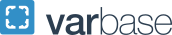Basic Page
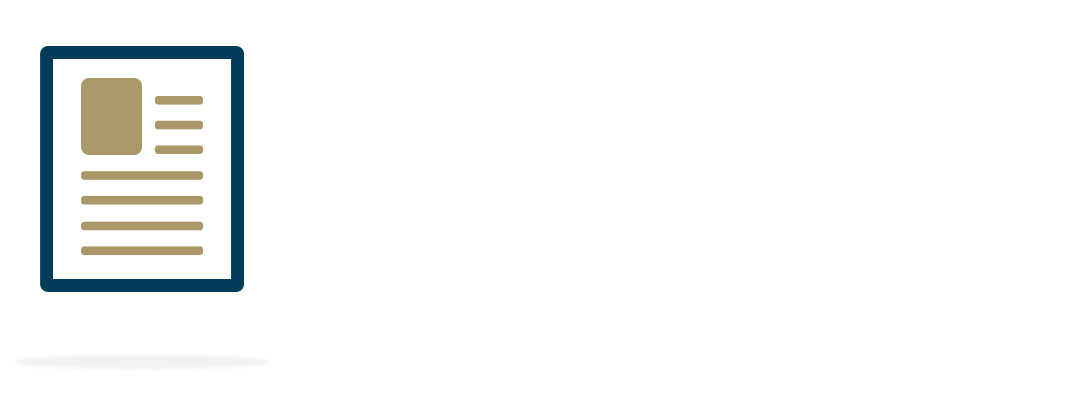
Basic Pages are used for general content and include text, images and, optionally, sidebars. It is the most commonly used content type in GW Drupal, and it's likely that most of your site will be comprised of Basic Pages.
Do not create Basic Pages when you have content that needs to in a dated feed, such as an event feed or news feed.
Landing Pages vs Subpages
One concept to keep in mind when organizing and creating your web content is the difference between a landing page and a subpage on your website.
A landing page typically serves as the overview for a section and is the page behind the main link in your navigation bar. Your landing page should provide a synopsis of the information or actionable items a user can expect to find as they explore that section of your website, and it's a good idea to link to some of those deeper pages as well. Your landing page should not try to present tons of details, that's what your subpages are for.
Your subpages can be found in the dropdown links under your navigation bar or the sidebar links in the sidebar menu. This is where you should go into detail about your services, programs, subject matter expertise, actions a user can take, etc. Each page should have one main goal or focal subject, and perhaps two or three more minor goals or subjects. Featuring supportive content in your sidebars or other areas is a great way to extend the functionality of your subpages and to guide users to other sections of your website or external resources.
Creating a Basic Page
- Hover over Content > Add Content
- Click on Basic Page
OR
- Use the Basic Page icon in the Create Content section on the top of the Dashboard
A blank content entry page will load. Fill it in as necessary to create your Basic Page.
Content Fields
- Title: required
- Be careful not to use the same title for multiple content items. By default, Drupal uses the content title to create a unique URL for all content items (including Supporting Content items).
- If multiple items share the same title, Drupal appends the default URL with "-x" where x is a sequential number (i.e. -0, -1, -2, etc...) to account for the duplication. This can be overridden but is often missed.
- Only uncheck Display Title box if you are displaying the title on the page image
- Page Image: optional, use to set a featured image at the top of your page
- Page Image Alternative Text: required; describe the visuals in your image and provide any text on the image verbatim
- This will be read aloud to visitors using a screen reader and displayed on devices that cannot load the image. Check out the Accessibility page for more tips on making your website content accessible.
- Page Image Title: optional; text entered here displays in a tooltip popup if a desktop user hovers their mouse over the image
- Page Image Caption: optional; displays a caption beneath the image on the published page
- Page Image Alternative Text: required; describe the visuals in your image and provide any text on the image verbatim
- Summary: required; this should be a summary of the content in this page (no more than 160 characters), this can be displayed in page previews or search results
- Body: required; use to enter the text content of your page
- Use Left Menu Checkbox: optional but recommended unless when making landing pages
- Tags: optional; leave blank or as is, unless a taxonomy tagging plan for the website was developed
- Real-time SEO analyzer: This can give you a preview of how your page may display in search results
- Add any Focus Keywords you think would used to search for this page
Publishing Panel Settings
- Revision Log Message: optional; leave a message associated with this version of the page
- Authoring Information: leave as is
- Meta Tags: use to provide page-specific metadata for search engine optimization
- Menu Settings: always check the "Provide a menu link" checkbox
- Delete the link text to maintain the breadcrumbs, but prevent a link from appearing in the navigation bar, dropdown or sidebar. Recommended for Article and Event pages; and, typically, for Person pages
- URL Alias: leave as is, unless you want or need to customize the page link
- Publishing States:
- Draft (default for new pages) is an unpublished page only accessible to logged in Drupal users
- Published pushes the page live to website visitors and is only accessible to a Content Owner or Site Owner
- Archived/Unpublished will unpublished and archive any existing pages
Once all fields are completed as necessary, click the Save button to commit your changes.